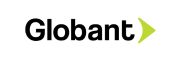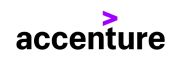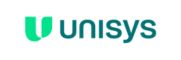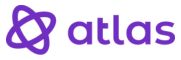Hire Senior WordPress Developers within 24 Hours
CloudDevs is your top partner for remote tech talent because our platform brings you the best, featuring thousands of highly-vetted remote tech specialists worldwide. You can rely on us to assist you in hiring the top WordPress developers to help you reach your objectives smoothly!
Each WordPress developer is uniquely recruited from your preferred time zone, allowing us to handle all of your web application development demands in a simple and convenient manner.
With a 7 day risk free trial

How to Hire WordPress Developers
through CloudDevs?
3 easy steps to hire WordPress developers in 24 hours
WordPress Developer Hiring Guide
It is important that organizations seeking to hire expert WordPress developers follow certain guidelines to ensure they hire candidates who possess the necessary skills and expertise.
Job Description for WordPress developers
When creating a WordPress developer job description, it remains vital to clearly specify the main responsibilities expected from the candidate.
Interviewing WordPress developers
When interviewing WordPress developers, it is crucial to test their knowledge and capabilities in key areas to ensure they are well-equipped for the job.


Jason Dong
Co-CEO, Founder


Anthony E
Co-Founder
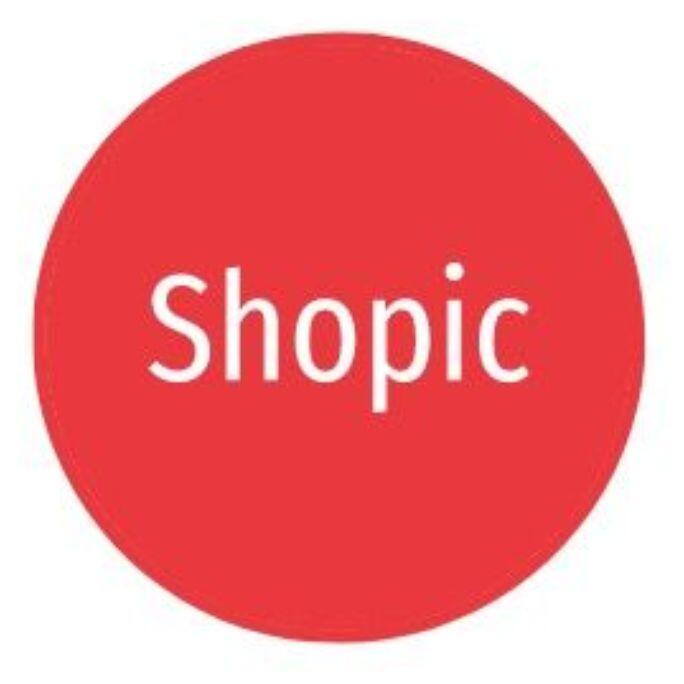

Melissa B
Founder
WordPress FAQ
WordPress is a widely-used open-source content management system (CMS) that enables users to create and manage websites and blogs. It provides an intuitive interface, themes, plugins, and customizable features, making it accessible for users with varying levels of technical expertise.
A WordPress developer is a professional who specializes in creating and customizing websites using the WordPress platform. They possess skills in front-end and/or back-end development, theme customization, plugin development, and often have a good understanding of PHP, HTML, CSS, JavaScript, and the WordPress ecosystem.
When hiring a WordPress developer:
- Define Needs: Clearly outline your project requirements and the skills you’re seeking.
- Portfolio Review: Review their portfolio to assess their previous WordPress projects.
- Technical Proficiency: Assess their knowledge of PHP, CSS, JavaScript, and WordPress APIs.
- Plugin and Theme Experience: Inquire about their experience with plugin and theme development.
- Communication Skills: Ensure they can effectively communicate and understand your needs.
- Problem-Solving: Pose WordPress-related challenges to assess their problem-solving skills.
- Cultural Fit: Evaluate if their work style aligns with your team’s culture.
A skilled WordPress developer should possess:
- Proficiency in PHP, HTML, CSS, and JavaScript.
- Experience with WordPress theme development and customization.
- Knowledge of plugin development and integration.
- Familiarity with responsive design principles.
- Understanding of WordPress APIs and hooks.
- Ability to troubleshoot and debug WordPress issues.
- Knowledge of database management and optimization.
To verify a WordPress developer’s experience:
- Portfolio: Review their portfolio to see the range and quality of their past projects.
- References: Contact references to get insights into their performance in previous roles.
- Code Review: Ask them to explain and walk you through code they’ve written for WordPress projects.
- Technical Interview: Pose WordPress-specific questions to gauge their depth of knowledge.
- Front-End Developer: Specializes in creating the user interface and visual elements of a WordPress site. They work with HTML, CSS, and JavaScript to ensure a seamless user experience.
- Back-End Developer: Focuses on the server-side functionality of a WordPress site. They work with PHP, databases, and WordPress APIs to manage data, perform complex logic, and handle server interactions.
Both roles are important for building a well-functioning WordPress site, and some developers may have skills in both front-end and back-end development.
Hire exceptional remote WordPress developer talent today!
By giving us information about your development needs, in less than 24 hours you can be connected with a WordPress developer from our select platform of thousands.